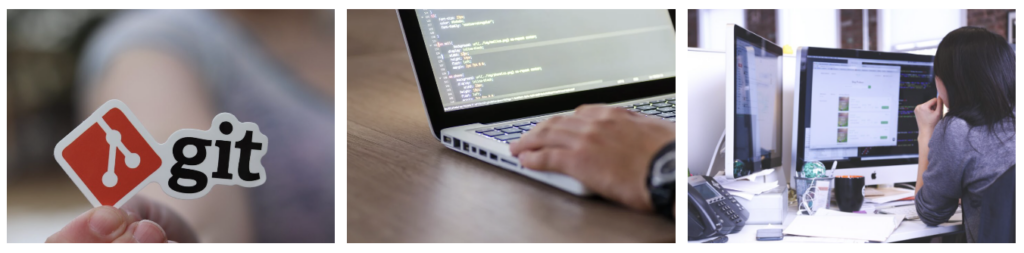SSH (Secure Shell) is a protocol used for securely accessing one computer from another over an insecure network. It provides strong authentication and encrypted data communications between two computers connecting over an open network such as the internet. Here’s a step-by-step guide on how SSH is started and a connection is established:
On the Server Side
SSH Server Installation:
First, an SSH server must be installed on the host machine. On most Linux systems, this can be done with a package manager. For example, on Ubuntu, you would use sudo apt-get install openssh-server.
Starting the SSH Server:
The SSH server is usually started automatically after installation. You can manually start, stop, or restart the SSH service using commands like sudo service ssh start, sudo service ssh stop, and sudo service ssh restart.
Configuring the SSH Server (Optional):
The SSH server can be configured by editing the /etc/ssh/sshd_config file. Here, you can change settings like the port number, disable root login, and configure other security-related options. After making changes, restart the SSH service for them to take effect.
Firewall Configuration:
Ensure that the firewall on the server allows incoming connections on the SSH port (default is 22). For example, using ufw, you would execute sudo ufw allow 22.
On the Client Side
Establishing an SSH Connection:
- To connect to the SSH server, use the
sshcommand followed by the username and the IP address or hostname of the server. The basic syntax is:ssh username@server_ip - For example:
ssh user@example.com.
Authentication:
- On the first connection, you will be prompted to verify the identity of the host. After confirming, this host will be added to the list of known hosts in
~/.ssh/known_hostson your local machine. - Then, you need to authenticate. This is typically done with a password, but more secure methods involve using SSH keys:
- Password Authentication: Enter the password when prompted.
- SSH Key Authentication: If you have set up SSH key-based authentication, the client will use your private key to authenticate. You might need to provide the passphrase for your private key if it’s encrypted.
Using SSH:
- Once authenticated, you will be logged into the server’s shell, and you can start executing commands remotely on the server.
Ending the Session:
- To end the SSH session, simply type
exitor hitCtrl+Din the terminal.
Additional Steps for Enhanced Security (Optional)
- SSH Key Pair Generation: For a more secure method of authentication, generate an SSH key pair using
ssh-keygenand copy the public key to the server usingssh-copy-id. - Disabling Password Authentication: Once key-based authentication is set up, you can disable password authentication on the server by setting
PasswordAuthentication noin/etc/ssh/sshd_configand restarting the SSH service.
Troubleshooting
- If you cannot connect, check for common issues like incorrect IP addresses, username, SSH service not running on the server, firewall blocking the SSH port, or incorrect server configurations.
Remember, while SSH is a secure protocol, its security depends on proper setup and management, including using strong passwords or SSH keys, keeping the software up to date, and following best security practices.
Establishing an SSH (Secure Shell) connection involves several steps where both the client and server participate in a secure handshake to verify each other’s identity and set up an encrypted communication channel. Here’s a detailed breakdown of the process:
1. Client Initiates Connection
- When you run a command like
ssh user@server, the SSH client initiates a connection to the SSH server running on the specified host (server) using the standard SSH port 22 (unless specified otherwise).
2. Server Presents Its Public Key
- The SSH server responds with its public key and a unique identifier for the key (usually a fingerprint or hash). This key is used to verify the server’s identity and to establish a secure connection.
3. Client Verifies Server’s Identity
- The first time you connect to a server, you’ll receive a message asking if you trust the server’s public key. This step is crucial for preventing Man-in-the-Middle (MITM) attacks.
- If you accept, the server’s public key is stored in the client’s
~/.ssh/known_hostsfile. On subsequent connections, the client checks this file to verify the server’s identity.
4. Key Exchange and Encryption Negotiation
- Once the server’s identity is confirmed, the client and server negotiate a session key using a key exchange algorithm. This session key is used to encrypt the rest of the communication.
- They use a method like Diffie-Hellman to agree on this key securely. This process ensures that even if someone intercepts the key exchange, they cannot deduce the session key.
5. User Authentication
- After establishing a secure channel, the client must authenticate itself to the server. There are several methods for this:
- Password Authentication: The most straightforward method where you enter your password. The password is encrypted and sent over the secure channel.
- Public Key Authentication: A more secure method where your SSH client uses a private key to authenticate. You generate a key pair (private and public keys) and add the public key to the
~/.ssh/authorized_keysfile on the server. The client then uses the private key to authenticate. - Other Methods: SSH also supports other authentication methods like Kerberos or using one-time passwords.
6. Session Establishment
- Once the user is authenticated, the SSH session is established. The client can now execute commands on the server, forward ports, transfer files, etc., all over the encrypted connection.
7. Ongoing Communication
- For the duration of the session, all communication between the client and server is encrypted using the session key. This ensures confidentiality and integrity of the data.
8. Session Termination
- When the session is closed (either by the user or due to network timeout), the encrypted connection is terminated.
Security Considerations
- Key Management: Proper management of keys (especially private keys) is crucial. Private keys should be kept secure and, ideally, encrypted with a passphrase.
- Server Verification: Always verify the server’s public key fingerprint, especially when connecting for the first time, to prevent MITM attacks.
- Software Updates: Both client and server SSH software should be kept up-to-date to protect against known vulnerabilities.
SSH’s design incorporates several layers of security to ensure that the connection is private, the data integrity is maintained, and the parties involved are authenticated. This makes SSH a secure choice for remote administration and data transfer over untrusted networks like the internet.