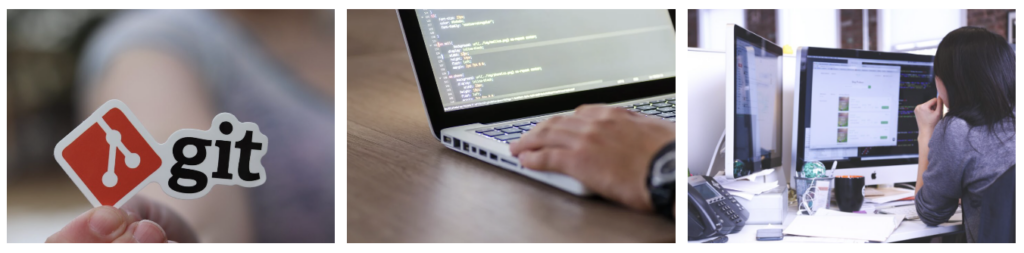Mount
The mount command in Unix and Unix-like operating systems is used to attach a filesystem (from a disk, partition, or storage device) to the file system hierarchy at a specific point, known as a mount point. This process is essential for accessing the files on the filesystem. Here’s a step-by-step explanation of how mount works:
Understanding Filesystem and Mount Points:
- In Unix-like systems, all files are organized into a single directory tree structure, starting from the root directory (
/). - A filesystem is a method of organizing and storing files on a storage device, like a hard drive, SSD, USB drive, etc.
- A mount point is a directory in this tree where a new filesystem will be attached. After mounting, the files in the mounted filesystem appear in this directory.
- Using the Mount Command:
- The basic syntax of the
mountcommand ismount [options] <device> <mount_point>. <device>is the identifier for the storage device (like/dev/sda1,/dev/nvme0n1p1, etc.).<mount_point>is the directory where the filesystem will be attached. This directory must already exist.
Mount Process:
- When you issue the
mountcommand, the operating system locates the filesystem on the specified device. - It then attaches that filesystem to the directory tree at the specified mount point.
- Once mounted, files on the device can be accessed from the mount point directory as if they were part of the local directory tree.
Filesystem Types:
- The
mountcommand can handle different types of filesystems (likeext4,ntfs,fat32, etc.). You can specify the filesystem type with the-toption, though in many cases, the system can automatically detect the type.
Options:
- The
mountcommand can take various options (-o) to control how the filesystem is mounted. For example,rofor read-only,rwfor read-write, etc.
Mounting at Boot:
- Filesystems that should be mounted automatically at boot are listed in the
/etc/fstabfile. This file contains information about the device, its mount point, filesystem type, and other mount options.
Unmounting:
- Filesystems can be detached from their mount points using the
umountcommand, followed by either the device name or the mount point.
Temporary and Permanent Mounts:
- Mounts made with the
mountcommand are temporary and will not persist through a system reboot unless they are added to/etc/fstab.
Permissions and Ownership:
- File permissions and ownership on the mounted filesystem are determined by the filesystem itself. This aspect is particularly important when mounting filesystems from other operating systems (like NTFS from Windows).
- Network Filesystems:
- The
mountcommand can also be used to attach network filesystems (like NFS, CIFS) to the local file system tree, allowing for remote file access.
- The
In summary, the mount command is a versatile tool for attaching various types of filesystems to the directory tree of Unix-like operating systems, enabling access to files on different devices and partitions.
The cat command in Unix and Unix-like operating systems is used to read, concatenate, and display the contents of files. Its name is short for “concatenate.” Here’s how cat works and a brief overview of the signals involved:
How cat Works
Basic Operation:
- When you run
catfollowed by a filename (or multiple filenames), it reads the contents of the file(s) and displays them on the standard output (usually the terminal). - For example,
cat file.txtwill display the contents offile.txt.
Concatenating Files:
- If you provide multiple filenames,
catwill read each file in the order they’re listed and display their contents sequentially. This is useful for concatenating files. - For example,
cat file1.txt file2.txtwill display the contents offile1.txtfollowed byfile2.txt.
Standard Input:
- If no file is specified, or if
-is used as a filename,catreads from the standard input (stdin). This allows you to usecatin a pipeline or to type content directly into it.
Writing to Files:
- While
catis primarily used for displaying file contents, it can also be used in conjunction with redirection operators to write to files. - For example,
cat > newfile.txtwill createnewfile.txtwith the content you type into the terminal.
cat can respond to signals sent by the operating system or other processes. Common signals include:
- SIGINT (Interrupt Signal): This signal is sent when you press Ctrl+C. It interrupts and terminates
catif it’s running in the foreground in a terminal. - SIGTERM (Termination Signal): This signal requests the process to terminate gracefully. It’s a way to politely ask a process to clean up and exit.
- SIGKILL (Kill Signal): This signal forces the process to terminate immediately. It cannot be caught or ignored by the process.
In normal usage, you might encounter the SIGINT signal if you’re using cat to read from standard input and you want to interrupt it. For example, if you run cat without arguments and keep typing input, you can stop it by pressing Ctrl+C, which sends the SIGINT signal to cat, causing it to terminate.